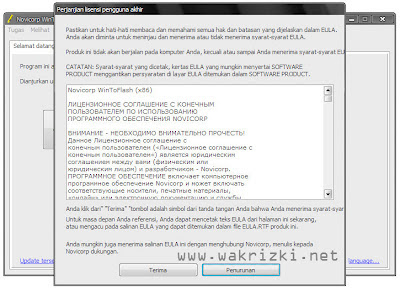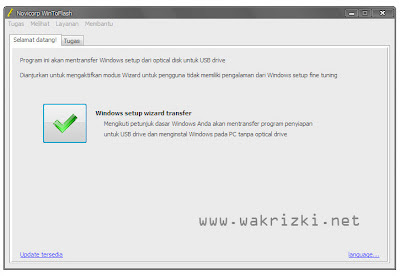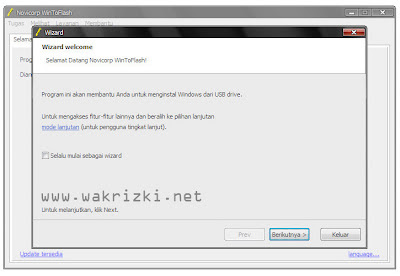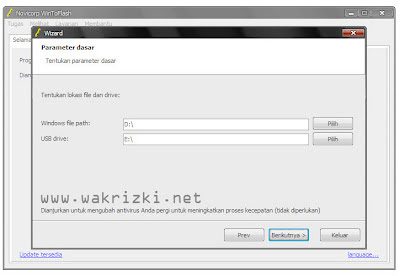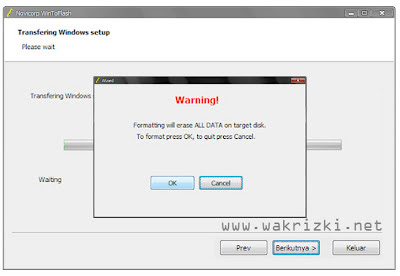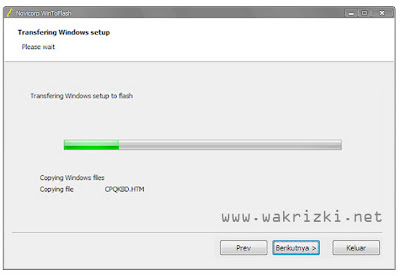Your PC will not act at all? Hard drive not detected, the optical drive is slow, which is not optimal monitor looks, or the router hangs too often? Do not panic, find the solution here! Occasionally this can happen. PC suddenly acting up, and can not be resolved easily. While you've been reading various troubleshooting guide in the manual are available. And it can also occur in Anda.Tidak looked at the situation and conditions, a system can be acting up. It could be right after you do the update driver. Or after the addition of enhancements to your system. Or occur suddenly, without warning or notice sebelumnya.Dan review will discuss the things mentioned above. Have no need to panic anxiety and deal with it. Sit quietly, and just follow the discussion this time. Hopefully one of them is the answer to the problem you face with your favorite PC. New, Not Mean Bug-Free is not always the latest technology to provide the best for users. Even the few times we have witnessed, a product that carries the latest technology, the initial batch also be accompanied by a fairly dizzying perbagai problem. For example, a motherboard with the latest chipset. Here are some cases that is often felt by the members of the Media PC lab.Needed to be some small-scale research, to be able to run a series of tests to perfect. Starting from the occasional search for BIOS updates, driver updates, or just manually updating of the product concerned. Another example is to test the video card. With the sharpening of competition ATI Radeon and nVidia, makes a variety of products with the latest chipset, kept coming to our lab. Which ultimately requires a software patch testing solutions. To be able to run it. Then, what happens in the real world? In the daily use of your PC Opening Step As in chess, the first step will be decisive. So also in solving problems that occur with your PC. In this subbahasan, will contain about the most important step in trying to resolve problems with your PC. The important thing is to try to find out, what's causing your PC acting up. The last change what happens on your PC? It is very important to know for sure. Remember, this will greatly facilitate the settlement to be done. Adjusted to the possibility of problems occurring. From here, makes it possible to narrow down the possible problems that occur with your PC. 1. PC Not Reacting, When Power Button Pressed. Problem: You press the power button to turn on your PC, but PC does not show signs of life. What happened? Solution: If this happens on your PC, there are several possibilities that must be examined one by one gradually.
Step 1: Check all the electrical grid, from the AC outlet to the PSU (power supply unit) PC. Is it installed perfectly. Starting from the PSU to make sure the switch in the ON position, or should you use a UPS (uniterruptable power supply) and / or stabilizer AVR (automated voltage regulator). Make sure all the ON position and in a state to function properly. Step 2: If it is not the cause, then the next possibility of new on your PC. Make sure all cables (especially power cables) and the component is installed properly. The trick with mebuka casing, then squeeze the components of existing cables and connectors. Sometimes this is because the connector is not connected properly. Note also ATX 12V, which can be found on most motherboards these past four years. Motherboard will not act, no portion of this connector. Step 3: It would be quite troublesome. Make a check of device one by one. The definition is a CPU and motherboard.Make sure both are still functioning properly. Because let's say if the CPU is damaged, the system will not turn at all. Likewise, if the motherboard is damaged. Especially for the affairs of its power supply (MOSFET, power lines on the PCB and so on). It will also cause the PC will not react at all.
2. Fan, Hard Drive A rotation, but the Dark Fixed Monitor Screen. Problem: PC react.There was the sound of fan rotation, and other signs of life from the hard drive, optical drive and others. However, the monitor remains dark. Solution: Fiuhh ... at least it was slightly better than the problem number 1. For this problem, you should rely on marks given by the BIOS POST.Make sure the speaker casing is installed properly, so you can hear the POST beep a certain combination is available on most motherboards. Or on some new motherboards, integrated buzzer is also available on the motherboard. Even easier if the motherboard with BIOS POST code display in the form of two seven segment LED, which will display the code hexagesimal. Had you not know the meaning of the code (either sound or light) or even lose the manual, once again no need to panic. You can try opening the site Bios Central (http://www.bioscentral.com).Disk Keep a variety of documents, favorite songs in MP3 format, 3D games installations (up to units of gigabytes in size), some even collect DivX video download format , or master the transfer of digital video camcorders. It is not strange if the hard drive with full speed. Adding a hard drive too, was not free from some of the problems that might arise.
3. System Not Recognize New Hard Drive.
Problem: new hard drive installed, it is not detected either in Windows or the BIOS though.
Solution: The point is to install and configure the hard drive correctly. Harddrive not include a hard component in the installation process. However, there are several steps that must certainly have been done, when installing the hard drive.
Step 1: Make sure the hard drive is getting power supply from the PSU. Trivial mistakes like this could happen. Given the location of hard drive is usually on the front casing. Sometimes you connect the power branch of the fan, who did not get the power supply from the PSU. This could also be due to lack of power connector from the PSU.
Step 2: Make sure that the master and slave hard drive exactly as desired. Or if you want to use cable select on the configuration, make sure to use the configuration on the second hard drive, old and new.
Step 3: If you want to use cable select configuration, consider the installation of the IDE cable on the hard drive. Some of the new cable, has given a special mark, to help determine which connectors will be regarded as a master, and connectors which will be considered as a slave. If not available, the easiest way is by following the basic rules. Tip of the connector is located is designated as master. While the connector in the center, will be treated as a slave.
Step 4: If it all has not been able to resolve the problem, then an alternative answer to the BIOS settings. On the main options Integrated Peripheral, usually there is a choice for the IDE controller. Here also there is the option for setting the SATA hard drive controller. Had you experienced similar problems, when trying to add a new air-interface hard drive SATA. Especially for SATA hard drive and Windows, do not forget to install the driver that is usually supplied by motherboard manufacturers. Or update, depending on the motherboard chipset it uses.
4. Harddisk detected, but can not be operated.
problems: BIOS detects the presence of the hard drive. But not so with Windows and even DOS.
Solution: This is not a big problem. All you need do is create a partition, and then format the new hard drive. Due to the new hard drive is not formatted in a file system that can be recognized by Windows or DOS. There are several possibilities to do with the new hard drive. Possibility 1: If you want to install the new hard drive with Windows 9x operating system, it requires some basic knowledge about the FDISK command. For this one, we strongly recommend to use this command you are accompanied by someone with experience. Possible 2: If you want to install the Windows 2000/XP or some of the latest Linux distributions today, you no longer have to bother dealing with the command FDISK. They provide the option during the installation process.Just follow the steps and options are given. At least it's easier than using the FDISK command for most people. Possible 3: If the new hard drive will be used as an additional hard drive for data storage, it will be easier. For example you are using Windows XP operating system. By using a user who has administrator rights you can do the following. Simply go to Disk Management. One of them by right clicking on My Computer, choose Manage. Notice the left column. Later in the Storage, select Disk Management. From here you can view and manage your new hard drive more easily. Note: Be careful when using the facilities available on Disk Management. Do not let one choose the hard drive. Because data on the hard disk or partition may be lost. Similarly, when using FDISK or a similar function available in the operating system installation process. 5.Installing a New Hard Drive Extra Large. Problem: Hard Drive 200 GB not detected either in the BIOS, let alone Windows. In fact, step on the tip to 03 and 04 have been executed all. Solution: Along with time and technological advances that exist, then a large disk mass product is available in the market. With a relatively affordable price. The core problem is the use of the method of LBA (Logical Block Addressing) is used. The problem for the above, usually caused by hard disk larger than 137 GB, using 48-bit LBA method. To that end, the first thing to do is to ascertain whether the BIOS is used, it supports 48 bit LBA. For example here is to use 48-bit LBA Test Program for the Intel Application Accelerator (http://support.intel.com/support/chipsets/iaa/sb/CS-009302.htm). Simply by running a simple application 48lbachk.exe on the system. If you find that BIOS is not supported, it is necessary to update the BIOS. Note the readme are available on the BIOS update. Make sure the update that will be used, it can resolve compatibility issues 48-bit LBA hard drive. Drive Optical Devices this one may have long relied on business storage. These may be some problems that may occur.
6. Burner No Software Works on New Optical Drive.
Problem: Suppose you had to say goodbye to the old CDRW drive. And replace it with a new burner drive. But you just realize, that mainstay Nero burner software, can not be used with the new drive. Why is that?
Solution: At the beginning of the heyday of the CD-RW drive, most of the sales package comes with the burner software. However, now many outstanding optical drive that is not accompanied with the burner software.
Please note, OEM licenses are granted for package sales. And devoted to the bundled product.And Nero have protection, so it can only be used specifically for the drive. To continue to use it to drive a new burner, the most minimal cost is to upgrade. TODD Nero 6 Reloaded Upgrade Serial Number (www.nero.com, for U.S. $ 39.99). This is cheaper than the full version.
7. Write speed is not fast as Promised. Problem: specification does not promise 100% correspond to reality. But if it takes a write up to two times or more the time appointed, there must be something wrong. What causes it? Solution: This may not be so much felt, even to CD-RW drive is the fastest though. However, if it is switched to the DVD burner drive, the difference will be felt. It could take more than an hour to complete writing data on DVD media with a capacity of 4.7 GB.All you need is confirmed, either hard disk or optical drive is used, has worked in Ultra DMA mode (Direct Memory Access). How to check, on Windows XP with respect to the Device Manager. Open the IDE controller on the tree. And look at the Advanced Settings tab. Note on the Current Transfer Mode. Check on each IDE controller in which the hard drive and optical drive installed. VGA and Display Both are designed to pamper the eyes of its users. With VGA, more powerful, you'll get a better frame rate. Whereas with a better display, you'll get a resolution and refresh rate that is not tiring the eyes. However, that does not mean they are free from problems.
8. Video Card driver is not installed with Perfect. Problem: It seems the driver installation process is running perfectly. But after a system restart, there is a warning error box: "cli.exe Application Error. The application failed to initialize properly (0xc0000135). Click OK to terminate the application. "What causes it and how do I fix this? Solution: Some of the users video card with ATI Radeon VPU chipset never felt it. Especially if you never update the drivers and supporting applications using the ATI Catalyst. For information, ATI Catalyst that are specific to this Windows operating system, built using Microsoft. NET Framework SDK. Operating systems need to be added by installing the Microsoft. NET Framework. Which is now available for version 1.1. It will be useful in case you would also install applications created by using Microsoft. NET Framework SDK. To solve all the problems, which led to the emergence of a similar pop up window.
9. Avoiding Error Message When Installing Update Driver VGA. Problem: How should an update VGA driver. Because in some cases, there is often an error message appears. Solution: While no specific instructions are included on the installer file update VGA driver, which suggested to uninstall the old drivers that were previously installed. However, you should do the clean operating system from the old driver who ever lived. Before installing the latest update is desired. For VGA users with ATI Radeon chipset, you can easily uninstall the old drivers, along with some supporting applications. Because ATI has also included ATI CATALYST Uninstaller, which is automatically included when ATI CATALYST driver installation process. For others, it needs its own tricks. Quite a number of alternatives to clean the old drivers. You can use Driver Cleaner, which is now available Driver Cleaner 3.3, Professional Edition or its variants (www.drivercleaner.net).
10. Improve the appearance of the Monitor.
Problem: You have to choose the best monitor. Say a TFT-LCD Monitor, or "just" a leading brand of CRT monitors, which are often won hardware reviews. However, the resulting display is not satisfactory. What to do?
Solution: As great as any device whatever, will not be optimal without the optimal configuration.So also for the monitor.
Most LCD monitors have a special button AUTO (or similar), for automatic configuration. In accordance with the data communicated between the monitor with a video card with DDC. But it is sometimes not perfect. Most of the moire interference is still felt. You can use the Monitor Test, and try to moire interference is minimal. For CRT monitors, mostly at the level of contrast and brightness problems. Contrast will adjust the monitor power light. But if too much will tire the eyes. Brightness will lighten. However, if too high, it will lose the black level. And in some cases will also interfere with the display monitor focus.
Networking
does offer DSL Internet connection speed is fairly satisfactory. Package offering price range, can be tailored to the needs. However, any problem can not be separated from it. And it's not an easy thing to make an Internet connection is free of problems.
11. Hang the router, and should be restarted. issues: first, when installing the router, this never happened. But lately, it's often the router hangs and needs to be restarted to get Internet connection on a PC connected to the router. Solution: Even with the best configuration, the router can still have a hang. Usually this is due to too many connection requests at the same time. And so far, the only solution is to restart the router (turn it off and then turn it back).
Step 1: If your router manufacturer has provided a firmware update, you can try to update the firmware to fix the routing process and prevent a crash on the router.
Step 2: You can take precautions. This sort of thing can also be caused by viruses, spyware is also an attack PCs.Run antivirus and antispyware that has been updated, to check on each PC.
Step 3: Consider the applications installed on each PC client router. Especially some of the applications file sharing Peer to Peer (P2P). Such applications can also cause this. If not configured properly, P2P software can simply open Sharring his permission, so that if the request will automatically be a burden too much work your router. 12. Connection with Wi-Fi Sometimes Disconnected.Problem: network connection using Wi-Fi, occasionally interrupted suddenly. For no apparent reason. This occasionally happens in Centrino notebooks are already equipped with Wi-Fi connection. Solution: Usually this is because the power saving mode. Centrino notebooks by default this function is enabled with the intent to save battery consumption. The easiest way is to use the Intel PROSet application (if available). Or through properties in WI-Fi ethernet device, the Network Connections. Then select Configure. On Adcanced tab, there is a setting to optimize power consumption. Ad Hoc Transmit Power, influence the range. Meanwhile, Power Management, will adjust to the condition of the battery, and notebook idle time. And will automatically lower the power consumption of the battery. This, which is likely to cause Wi-Fi connection is disconnected. So there are two alternatives that can be done.
Option 1: Setting the maximum position for both of these functions. Especially if you're not worried about the remaining battery capacity. Because the available shortcut keys to instantly turn off the Wi-Fi in most Centrino notebooks.
Option 2: Adjust the style of your notebook usage. Learn the use of the notebook idle time. And tried in accordance with the habits of everyday use. Surely you do not want your Wi-Fi connection suddenly disconnected because idle time of 5 minutes has elapsed. And you just leave your notebook, to simply using the toilet or make a cup of hot coffee. - B. Setyo Ryanto